Every cartridge is individually inspected, weighed and tested before packaging to ensure that it is filled with the correct amount of toner. This error message is usually the result of a cartridge that is not firmly seated in its designated slot.
To troubleshoot the problem, begin by completely removing the cartridge from its port. Reinstall the cartridge by positioning it so that it snaps into place and is securely fastened in its slot.
Keep in mind that your printer doesn’t actually read the amount of toner in the cartridge. Printer software simply estimates the amount of toner remaining in the cartridge by remembering the number of pages that were printed when the previous cartridge was installed, and using this information to estimate when your next cartridge should be replaced. If a new cartridge is installed before the printer driver resets, there is a chance that the printer may think that the old empty cartridge is still being used.
To fix the issue, reinstall the cartridge and click on the install new cartridge option; you may have to refer to your printer’s manual for further instructions. Selecting the new cartridge option will indicate to your printer that a new cartridge has been installed which will then prompt it to reset the page counter. This should eliminate the error message.

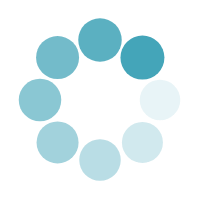

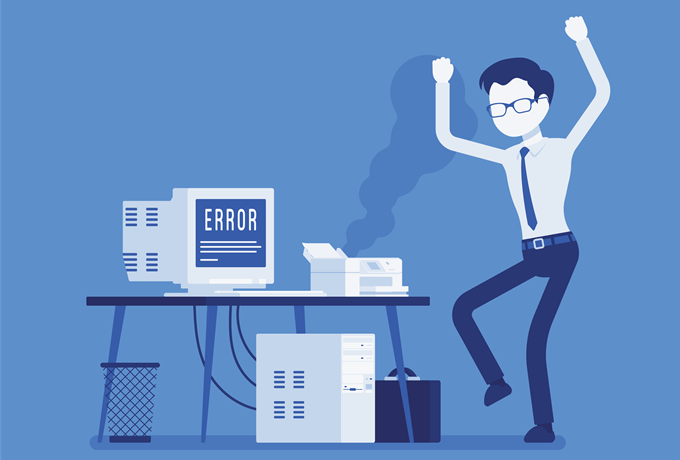

 Brilliant Results
Brilliant Results